All Blogs
How to Use E-junkie: Downloading and Importing the Transaction Log

We posted previously about using the transaction log we provide and how to send order data using our third-party integration feature. But you can also just download the transaction log and import it into a spreadsheet program.
Please keep in mind that the program you use, be it Office, OpenOffice, Numbers, etc, will differ slightly, so the steps laid out here may not be exact.
Start by clicking on the Transaction Log option on the Seller Admin page:
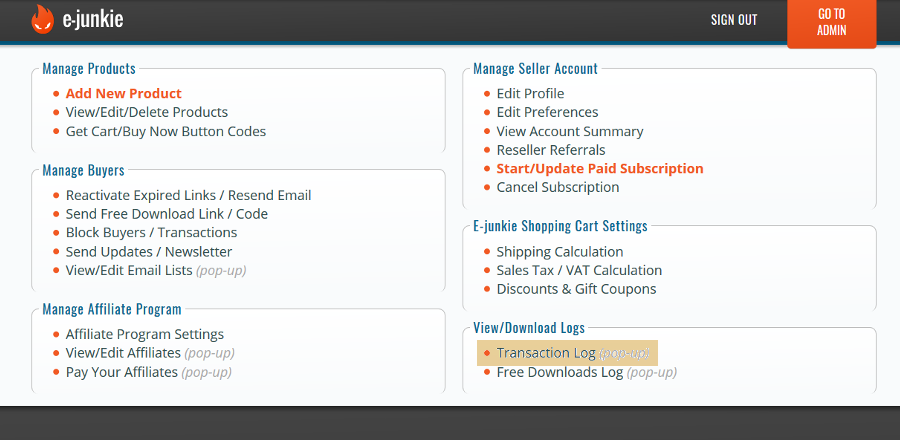
Once the Transaction Log loads, set the date range you want in the provided fields:
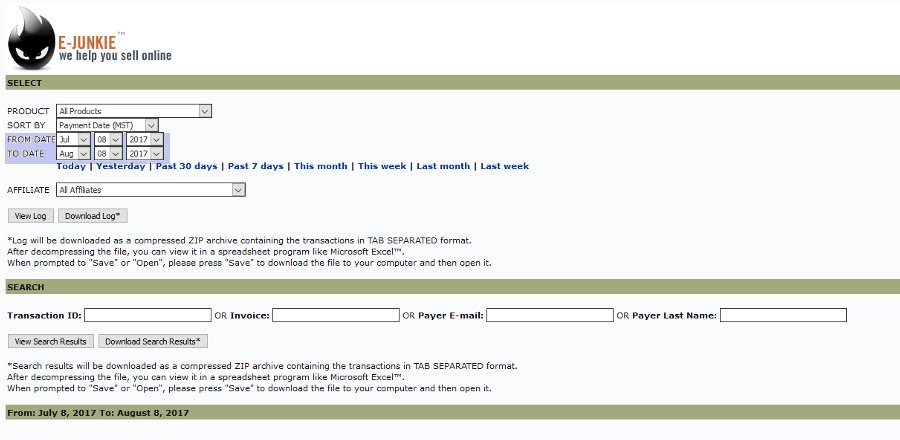
Once you have the date range selected you will just need to click the Download Log option to start the download. The file we provide is going to be a ZIP file, you will first need to decompress the file, which all computers should have built in software to do.
Once you unpack/unzip or decompress the file, it is time to import the file into your spreadsheet program. Each different program is going to be slightly different, but the basic steps are going to be the same for all of them.
Once the file is no longer in the ZIP file, you can double click on it and your computer should open the spreadsheet program that you have; it is also possible that it will open the file a program like notepad, if that is the case, then right click on the file and choose the file you want it to open in.
When preparing to import the file, you should be given options on how you want the points of data separated, comma, space,and so forth. You will want to select Tab and then click OK:
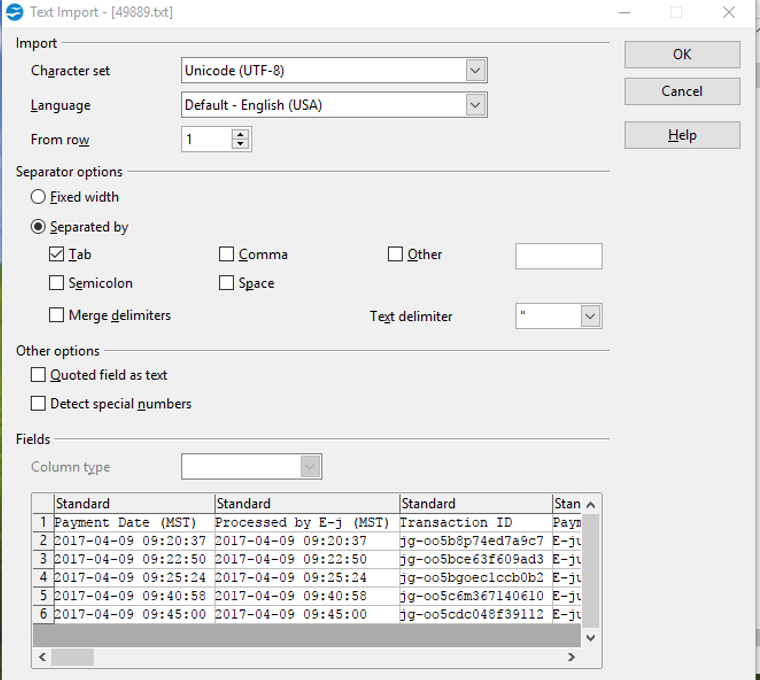
The file will then be imported in the program for you to view what you need/want to. Once the file is open in the spreadsheet product you can do many things based on your knowledge of the program and the metrics you can make for the program.
Do you have questions about using E-junkie? If so, you can email our support staff at anytime and they will reply within 24 hours, if not sooner; to do so, just click here.
Please keep in mind that the program you use, be it Office, OpenOffice, Numbers, etc, will differ slightly, so the steps laid out here may not be exact.
Start by clicking on the Transaction Log option on the Seller Admin page:
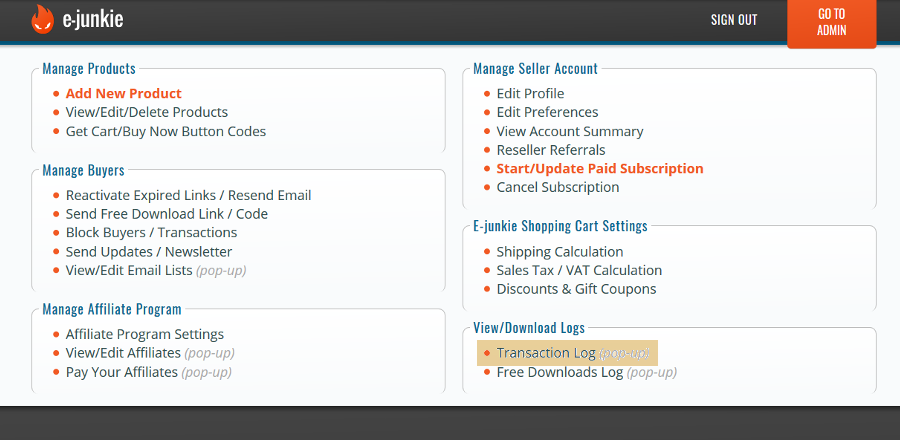
Once the Transaction Log loads, set the date range you want in the provided fields:
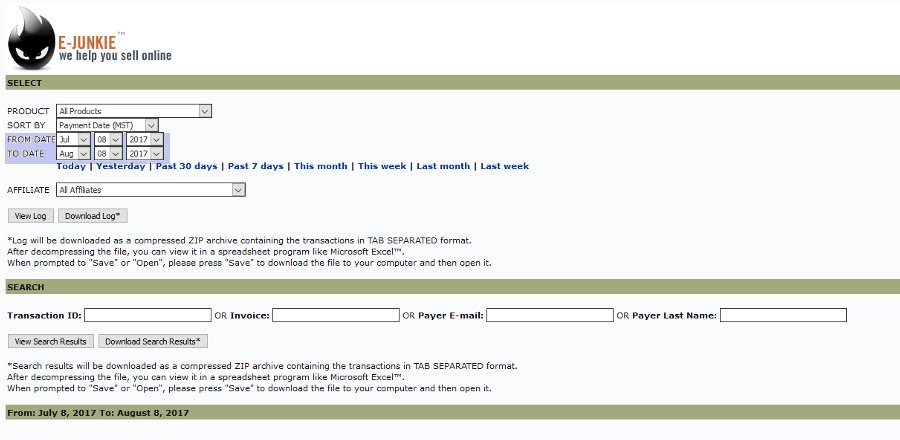
Once you have the date range selected you will just need to click the Download Log option to start the download. The file we provide is going to be a ZIP file, you will first need to decompress the file, which all computers should have built in software to do.
Once you unpack/unzip or decompress the file, it is time to import the file into your spreadsheet program. Each different program is going to be slightly different, but the basic steps are going to be the same for all of them.
Once the file is no longer in the ZIP file, you can double click on it and your computer should open the spreadsheet program that you have; it is also possible that it will open the file a program like notepad, if that is the case, then right click on the file and choose the file you want it to open in.
When preparing to import the file, you should be given options on how you want the points of data separated, comma, space,and so forth. You will want to select Tab and then click OK:
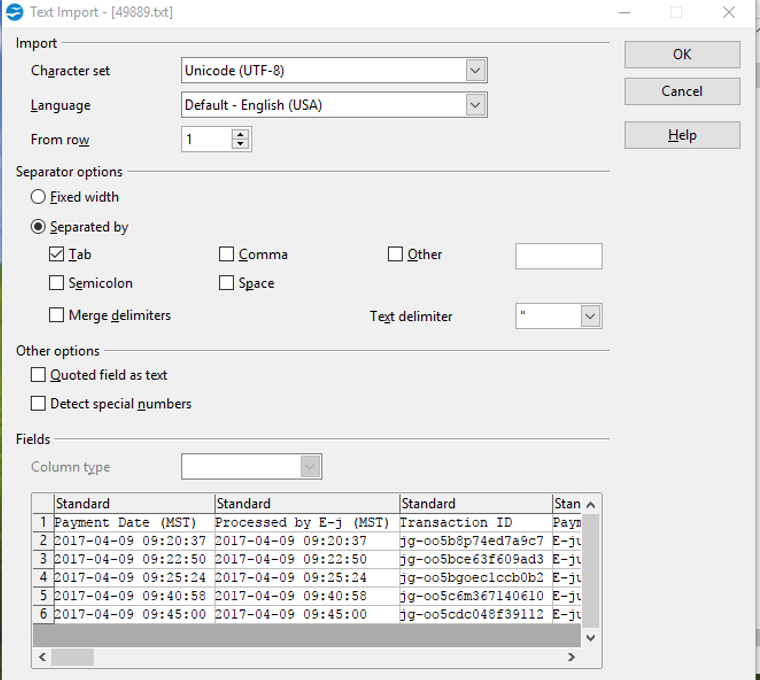
The file will then be imported in the program for you to view what you need/want to. Once the file is open in the spreadsheet product you can do many things based on your knowledge of the program and the metrics you can make for the program.
Do you have questions about using E-junkie? If so, you can email our support staff at anytime and they will reply within 24 hours, if not sooner; to do so, just click here.
