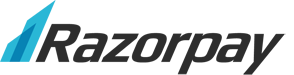Sell downloads and tangible goods with
Demo eBook
Register with Razorpay
Razorpay is an online payment gateway which allows businesses in India to collect payments online through credit card, debit card, netbanking and popular wallets including JioMoney, Mobikwik, PayUmoney, Airtel Money, FreeCharge, Ola Money and PayZapp.
How do you want to accept payments ?
How to integrate E-junkie and Razorpay
NOTE: Razorpay is only available for merchants based in India.
- If you don't already have a Razorpay account:
- Sign into your Razorpay Dashboard:
- Go to Settings > Webhooks:
- Click Setup your Live Webhook;
- Copy and paste this URL:
https://www.e-junkie.com/ecom/webhook_rp.php?cid=XXXXXX
(replaceXXXXXXwith your E-junkie Client ID, which you can find in E-junkie Seller Admin > Manage Seller Account > View Account Summary) - Secret: Enter random numbers/letters or a long word/phrase only you know;
(note you will need to type or paste this into E-junkie later) - Tick the boxes to enable these Active Events:
payment.authorized
payment.captured
payment.failed - Click Save.
- Go to Settings > API Keys:
- Click Generate Key;
NOTE: if you'd already generated a key previously and didn't save a copy of your Key Secret, click Regenerate Key; if you have any other Razorpay integrations using the old key, you will need to update those with your new Key ID and Key Secret. - Leave this New Key panel open, so you can copy and paste your Key ID and Key Secret into your E-junkie Profile (see below);
- You may also wish to click Download Key Details to save your new Key ID and Key Secret to a
rzp.csvtext file, which you can store someplace safe for future reference.
- Click Generate Key;
- Go to Settings > Webhooks:
- Open a new browser window/tab and sign into your E-junkie Seller Admin:
- Go to Manage Seller Account > Edit Profile;
- Click More Payment Options at the bottom of the screen;
- Under the section Accept Credit Cards, select Razorpay;
- Switch back to the window/tab where you left your Razorpay Dashboard open;
- Use your computer's copy-paste commands to copy the Key ID from Razorpay and paste it into the Key ID field in your E-junkie Profile;
- Then copy and paste your Key Secret from Razorpay into E-junkie;
- Then type or paste your Webhook Secret word;
- Click Submit to apply changes;
- You can now switch back to Razorpay and log out.
- Go to E-junkie Seller Admin > Add product to add your product in E-junkie:
- Be sure to select Indian Rupee as the Currency for your product pricing;
- Once you add a product, copy the button code we provide to paste into your Web site.
Special Notes:
- Razorpay cannot be combined with other Payment Gateways such as PayPal Payments Pro/Advanced, PayPal Payflow Pro/Link, 2Checkout, Authorize.Net, Braintree, Instamojo, or Stripe in our system, as you can only use one gateway provider to accept card-based direct payments with our system;
- You can combine regular PayPal Payments Standard with Razorpay in the same E-junkie account to offer a choice of payment methods, but bear in mind:
- If you are based in India, PayPal would block payments from Indian buyers;
- Razorpay requires pricing to be in Indian Rupees (INR), whereas PayPal does not support INR as a pricing currency, so you would need to add duplicate products priced in INR and some other currency PayPal supports;
- Our shopping cart can only hold items in a single currency, so to avoid problems we would recommend having separate sales pages for Indian vs. non-Indian buyers; your sales page for India would have buttons for items priced in INR, and your other sales page would have items priced in your other currency.
See Also
PayPal Payments Standard Shopping Cart PayPal Payments Pro Shopping Cart Stripe Shopping Cart Braintree Shopping Cart Authorize.Net Shopping Cart 2Checkout Shopping Cart PayPal Payments Advanced Shopping Cart PayPal Payflow Pro Shopping Cart PayPal Payflow Link Shopping Cart Instamojo Shopping Cart Paytm Shopping Cart PayUmoney Shopping Cart 2Checkout Shopping Cart Coinbase Shopping Cart TripleA Shopping Cart