Product Page
The easiest way to start selling anything online. We automatically create a SEO-friendly product landing page, pre-integrated with Google and Facebook analytics. Simply link to it from anywhere.
View Demo View Setup Instructions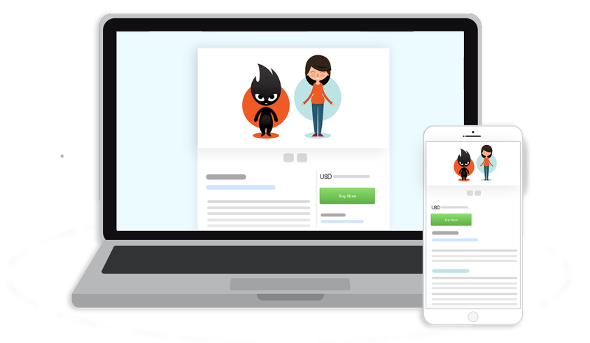
Start selling in 3 easy steps.
Sell on your website, blog, social networks, Whatsapp, Messenger, everywhere!
Step 1
Link your payment processor.
(PayPal, Stripe, Braintree, Authorize.Net, 2Checkout and more)
Step 2
Add your product
(Tangible, Digital, Tickets, Codes, Email Newsletters and more)
Step 3
Copy-Paste the button codes or links in your website, blog or social networks.
How to use E-junkie Product Page?
- If you haven't yet, add your product in your E-junkie Dashboard under Manage Products > Add Product, then:
- The first time you add a new product, you will arrive at the Button Codes screen.
...OR... - For any product you've already added, go to Manage Products > Get Purchase Buttons/Links and select the product from the dropdown menu.
- The first time you add a new product, you will arrive at the Button Codes screen.
- On the Button Codes screen, select the Product Page tab, then:
- Copy the Text Link and paste it anywhere you want to sell your product—e.g., Facebook, Messenger, iMessage, Twitter, Patreon, WhatsApp, YouTube, E-mail Newsletter, etc.
...OR... - If you want to show a nice View Product button in your Web site or blog, you can copy the HTML Button Code and paste it into the HTML editor for your page/blog, wherever you want the button to appear.
- Copy the Text Link and paste it anywhere you want to sell your product—e.g., Facebook, Messenger, iMessage, Twitter, Patreon, WhatsApp, YouTube, E-mail Newsletter, etc.
- To enter product details, description, etc. to show on the Product Page:
- Go to Manage Products > View/Edit Products, select the product and click Edit Product Page;
- These are the same details we'd show for the product in your optional E-junkie Shop in our site's Marketplace (whether or not you have a Marketplace Shop set up at all);
- You can control whether or not your Product Page settings are also used in your E-junkie Shop by ticking the box to Show Product in E-junkie Shop and Marketplace in the bottom footer of the Product Page editor screen.
See Also
