All Blogs
How To Use E-junkie: How to Pre-Sale Items

It is not uncommon in a business for a new product to be heading to the shelves, or the digital shelves, and for the business to want to pre-sale that item. After all, you may need to know how many you want to have to start, or if it is a downloadable product you want to see how many people are eager for its release. While it is not a built in feature of E-junkie, you can combine features of our system to provide you with a pre-sale option for an upcoming product.
If the product that you are pre-selling is a tangible product that you are going to be sending people, then all you need to do is setup the product and make sure to include the release date so buyers do not expect it sooner. If you are looking to pre-sale an item that your buyers will download you will need to take a few more steps.
What you will need to do is create a product using our Send Stored Codes feature, to provide your early buyers with a code that they can use to get the product later, by entering it in as a 100% discount for the product once it is released.
Start by adding the new product, to do this click on the Add New Product option on the Seller Admin page:
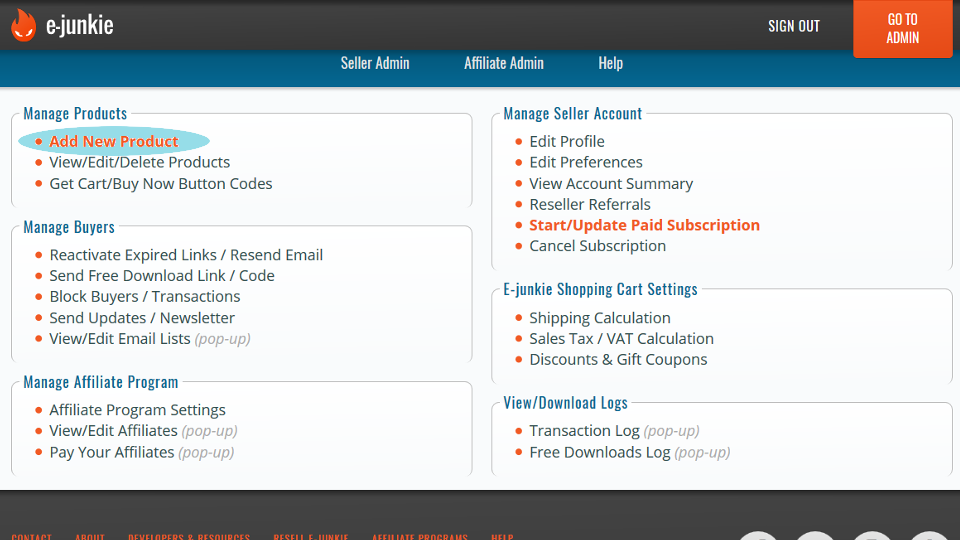
Once the page loads, you will want to give the pre-sale product an Item Name, Price, and then remove the checkmark from the Single File Download option and add a Checkmark to the Stored Codes option. That will open up a box for you to enter your codes into.
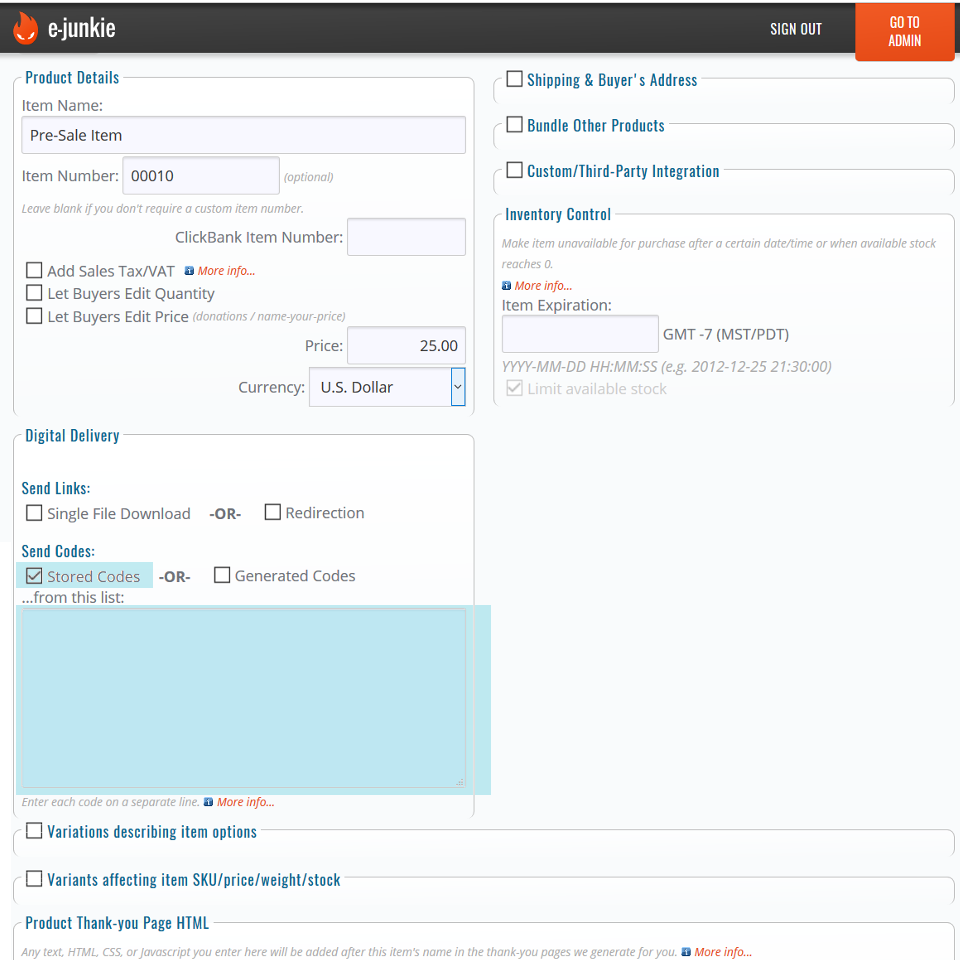
Once you have all your pre-sale codes in the Stored Codes field, copy and paste them into word, pages, notepad, etc; anywhere that you can access them for the next part of the process.
And don't forget to press the Submit button at the top or bottom of the new product screen to save the pre-sale product.
You can then post the Add to Cart, or Buy Now, button code to your website to pre-sale your new item. The next stage comes when you are ready to start selling your item.
When you are finally ready to release the product and you have the product itself setup in your E-junkie account. You can create the discount that will allow your pre-sales buyers to get the product.
Start by clicking the Discounts & Gift Coupons option on the Seller Admin page:
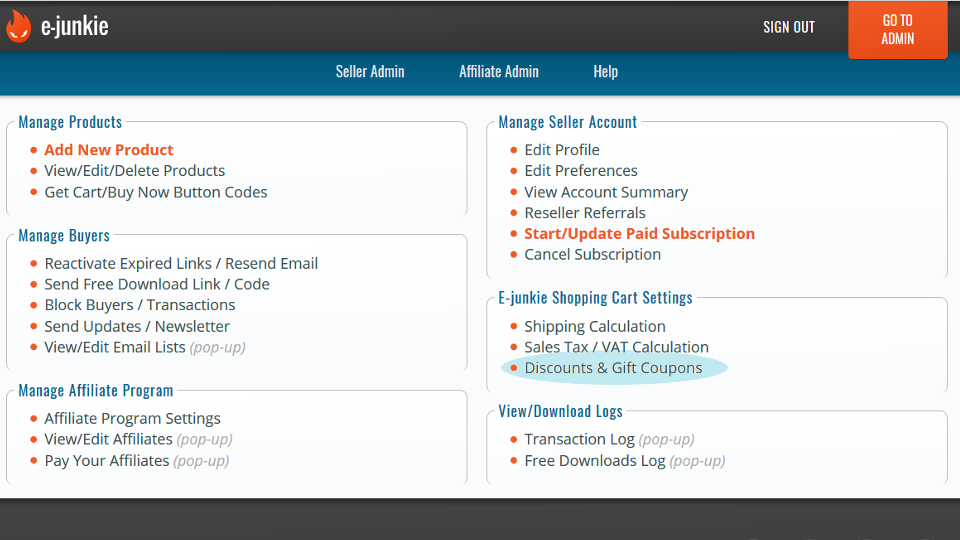
Once the page loads, scroll down to create a new discount. You will need to give it a Name, and you will want to set the discount to Apply To: Item Unit Price and in the drop down menu next to that, select the product.
You will then want to set the Discount Amount to 100 and the change the Flat Amount option to % Off.
Next, copy your list of codes that you save in the previous part and paste them in to the Discount Code(s) field.
Finally, set the Max. Use Count to 1, this way each code can only be used to get the download once:
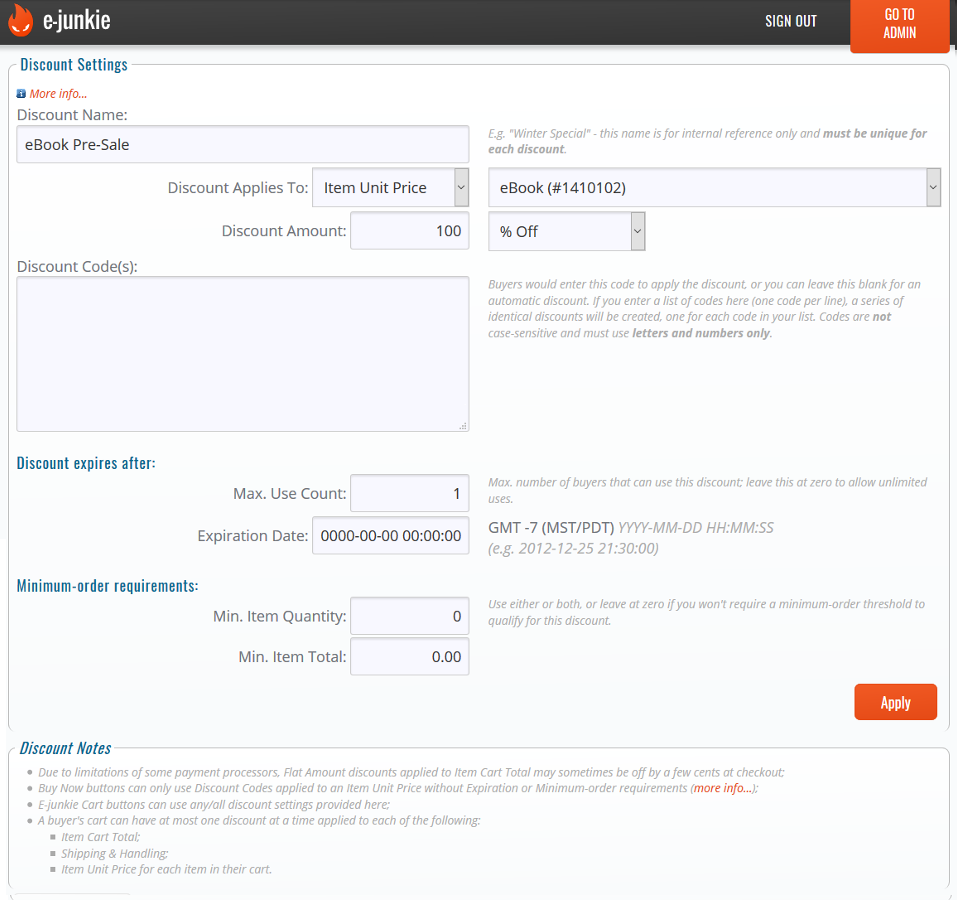
One you have it setup, click the Apply button at the bottom of the page.
This process will send your pre-sale buyers through a second checkout, our Free Checkout System. That system does limit the number of free checkouts for each day, so you may want to stagger the release date if you get a lot of pre-sales for your new item.
The possibilities with combining our different features is astounding. But even on their own, they can be useful. The first section, with just providing a code to people can be used for pre-selling concert tickets online for example. Or you can create discount codes, print those codes on cards and hand them out for a free download from your website.
Do you have a question about using E-junkie? If so you can email our support staff at anytime right here.
If the product that you are pre-selling is a tangible product that you are going to be sending people, then all you need to do is setup the product and make sure to include the release date so buyers do not expect it sooner. If you are looking to pre-sale an item that your buyers will download you will need to take a few more steps.
What you will need to do is create a product using our Send Stored Codes feature, to provide your early buyers with a code that they can use to get the product later, by entering it in as a 100% discount for the product once it is released.
Start by adding the new product, to do this click on the Add New Product option on the Seller Admin page:
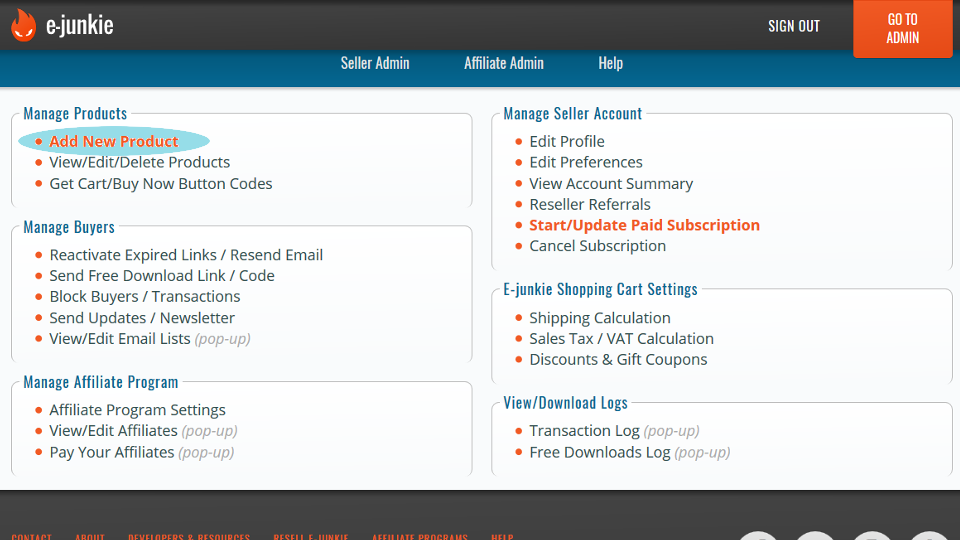
Once the page loads, you will want to give the pre-sale product an Item Name, Price, and then remove the checkmark from the Single File Download option and add a Checkmark to the Stored Codes option. That will open up a box for you to enter your codes into.
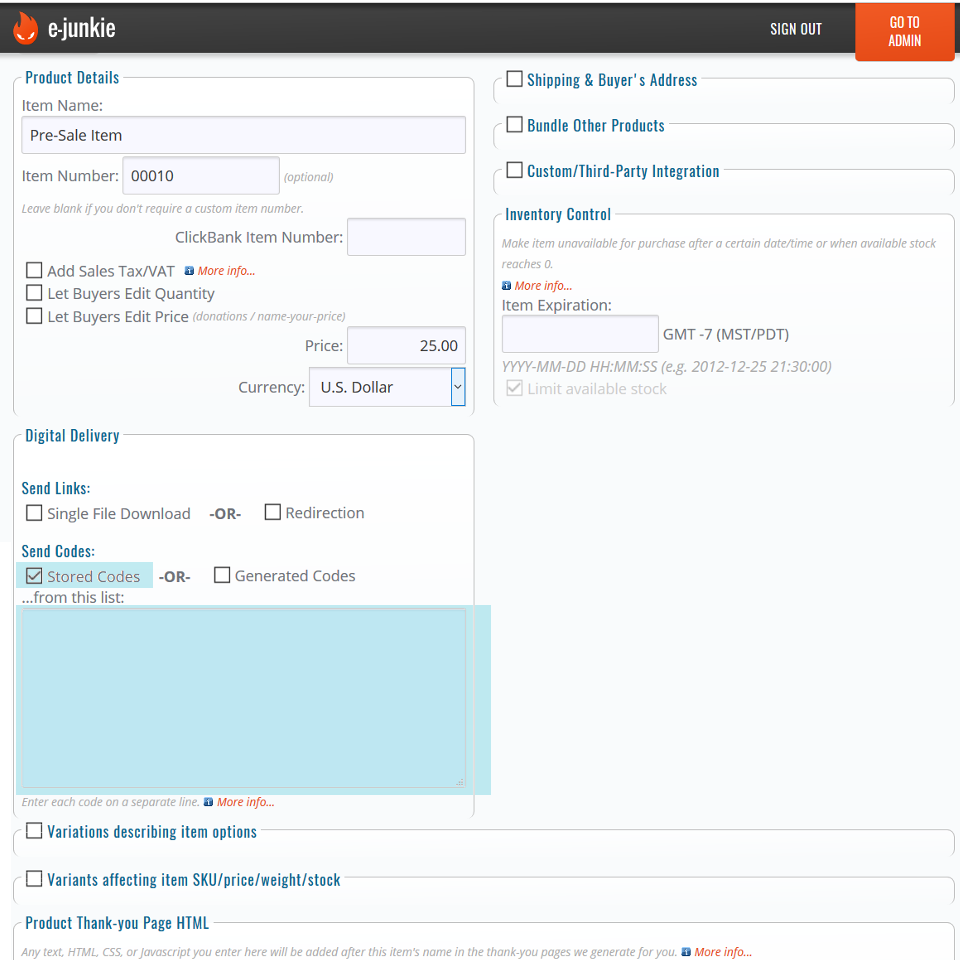
Once you have all your pre-sale codes in the Stored Codes field, copy and paste them into word, pages, notepad, etc; anywhere that you can access them for the next part of the process.
And don't forget to press the Submit button at the top or bottom of the new product screen to save the pre-sale product.
You can then post the Add to Cart, or Buy Now, button code to your website to pre-sale your new item. The next stage comes when you are ready to start selling your item.
When you are finally ready to release the product and you have the product itself setup in your E-junkie account. You can create the discount that will allow your pre-sales buyers to get the product.
Start by clicking the Discounts & Gift Coupons option on the Seller Admin page:
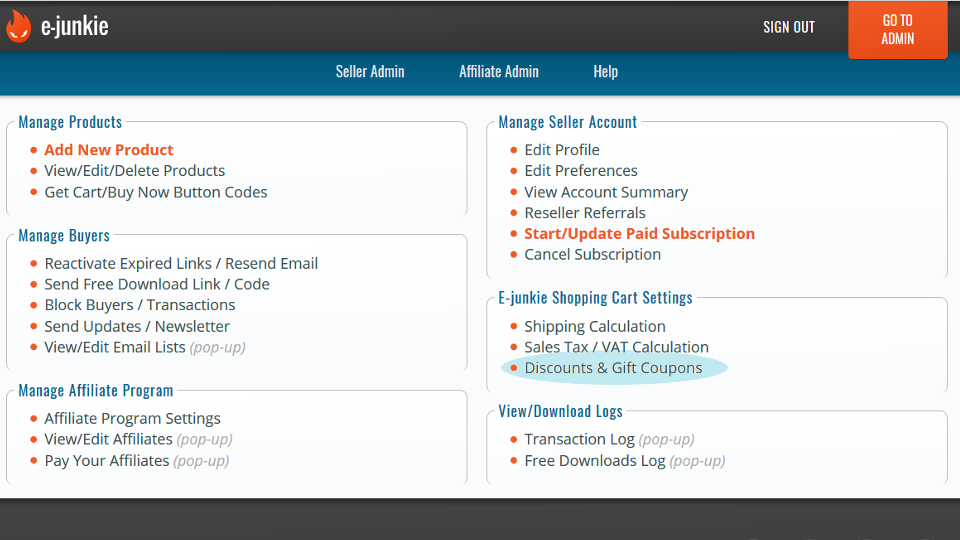
Once the page loads, scroll down to create a new discount. You will need to give it a Name, and you will want to set the discount to Apply To: Item Unit Price and in the drop down menu next to that, select the product.
You will then want to set the Discount Amount to 100 and the change the Flat Amount option to % Off.
Next, copy your list of codes that you save in the previous part and paste them in to the Discount Code(s) field.
Finally, set the Max. Use Count to 1, this way each code can only be used to get the download once:
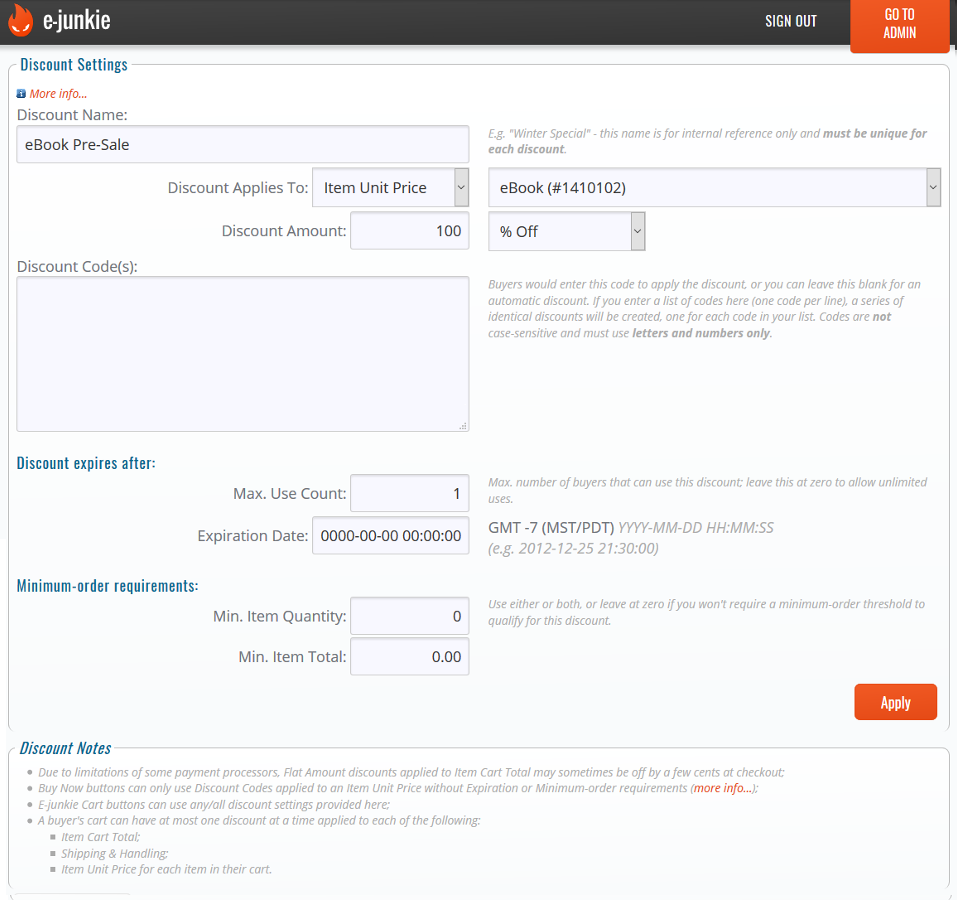
One you have it setup, click the Apply button at the bottom of the page.
This process will send your pre-sale buyers through a second checkout, our Free Checkout System. That system does limit the number of free checkouts for each day, so you may want to stagger the release date if you get a lot of pre-sales for your new item.
The possibilities with combining our different features is astounding. But even on their own, they can be useful. The first section, with just providing a code to people can be used for pre-selling concert tickets online for example. Or you can create discount codes, print those codes on cards and hand them out for a free download from your website.
Do you have a question about using E-junkie? If so you can email our support staff at anytime right here.
