E-junkie Help >
PayPal notified me of a payment, but E-junkie did not process the order.
« Return to PayPal Payments Standard Shopping Cart
- If payments are listed in your PayPal account history with Pending status, click here for troubleshooting;
- If you can find the order listed in your E-junkie Transaction Log, that confirms we did process the sale; therefore:
- If the buyer did not find their thank-you email with a link to their thank-you (download) page, please see this page to troubleshoot why the email did not arrive or did not contain a link;
- If thank-you emails have been received, but clicking the Return to Merchant link after checkout still always leads to a generic thank-you page ("The payment processor has not yet informed us about your payment"... etc.), that indicates you have Auto-Return: ON but Payment Data Transfer: OFF in your PayPal profile's Website Payment Preferences; those should be both OFF (recommended) or both ON -- see our PayPal integration instructions for more details.
- If you find payments with a Completed status in PayPal, but you cannot find those transactions listed in your E-junkie Transaction Log, that indicates we did not process the sale; therefore:
- If you are new to E-junkie or using a new PayPal account:
- Double-check our PayPal integration requirements to make sure you haven't overlooked a step or a required setting;
- Make sure that the buyer placed their order using your E-junkie purchase buttons and not from any other purchase buttons you might have on your site (if you are selling on eBay and expect E-junkie to process those orders, please see our eBay integration instructions);
- Make sure the PayPal Email setting you've entered in your E-junkie Dashboard under Manage Seller Account > Edit Profile matches the email address you use to log into the PayPal account where you are receiving buyer checkout payments (or you could also use a secondary email you have added to your PayPal account and Confirmed with PayPal).
- See if PayPal has transmitted an IPN (Instant Payment Notification) to our server confirming completed payments yet:
- Log into your PayPal account and stay logged in;
- Click this link to access your PayPal IPN History after you have logged into PayPal;
- You may see the notice, "The IPN feature is turned off. You must turn on IPN in order to create history data."
- That is normal, as we automatically send our IPN requirements to PayPal for every checkout, which overrides any manual IPN settings (or lack thereof) in your PayPal account for that order, so you already have IPN History data you can search.
- Search your IPN History for the affected Transaction ID(s);
- Verify that your IPN History shows a status of Sent for the affected transaction(s):
- If it says Sent, but you still don't see that order in your E-junkie Transaction Log, the IPN we received may have been missing information we'd need to process the order;
- In that case, click on the corresponding Message ID for that IPN to view its full details, select everything inside the IPN Message field, copy that, and paste it into an email to our support team, so we can try to spot anything amiss with that IPN.
- If the status is Failed, you can checkmark the transaction(s) and click Resend to have PayPal try again;
- If the status is Disabled, that means PayPal has completely disabled IPN in your PayPal account for some reason:
- This typically happens if your PayPal account settings have an obsolete IPN Notification URL (unrelated to E-junkie) that started rejecting notifications for non-E-junkie payments;
- To manually re-enable IPN in PayPal, go to [your name] > Account Settings > Website Payments > Instant Payment Notifications (←or clicking that link while logged into PayPal should take you there directly);
- Click the button to Choose IPN Settings (or this may say Edit Settings if you already have old settings there):
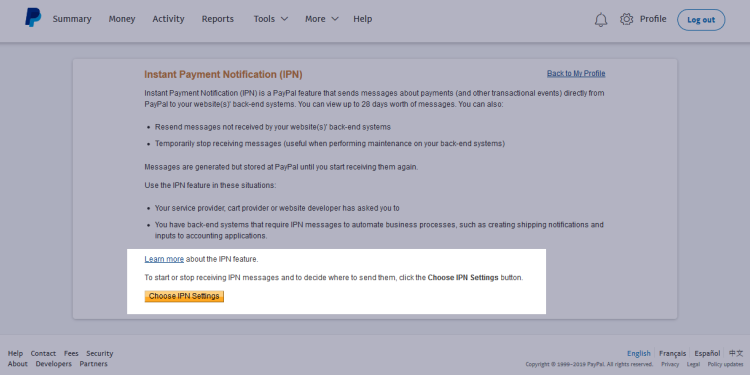
- Select the option to Receive IPN Messages (Enabled);
- Copy this link to paste in there as the Notification URL:
https://www.e-junkie.com/ecom/o_plug.php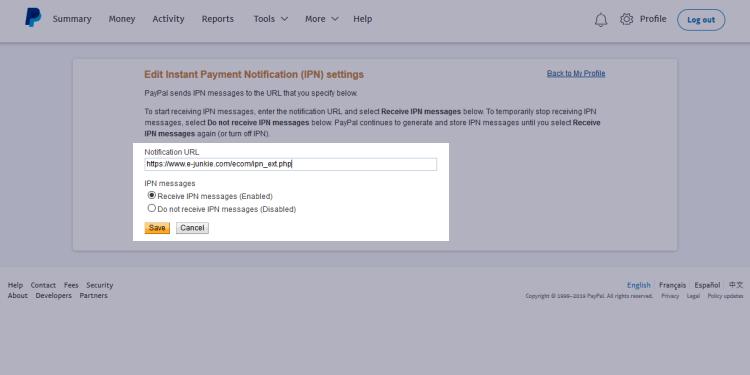
- Once you do this, if you still need us to process the affected orders, you should be able to Resend any Disabled/Failed IPNs in your IPN History (as explained above).
- If you are new to E-junkie or using a new PayPal account:
